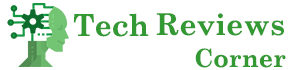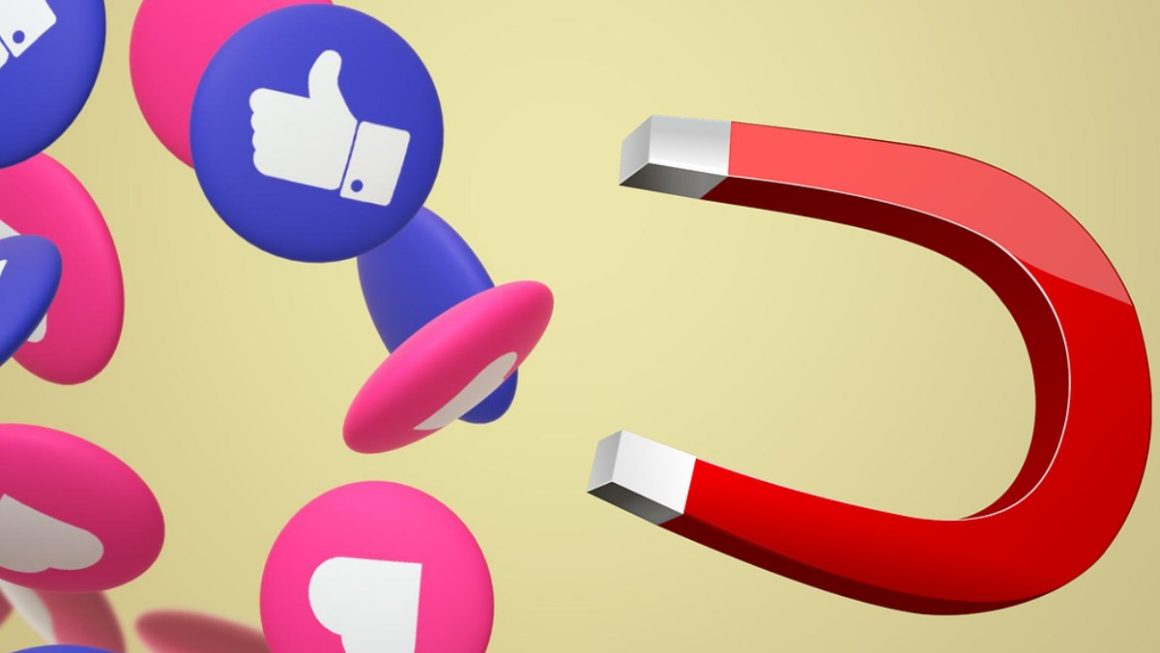Do you need to promote your business or create a portal to share your ideas? You are in the right place: in this guide, I want to show you the easiest way to create a website with WordPress, using services that do most of the work for you.
Even if you don’t have the faintest idea and knowledge of programming or the internet or the like, following the tutorial, you will be able to make your site in 5 minutes, ready to be published on the web and accessible to all.
Until recently, few were able to create internet pages. Today there is a myriad of tools that make the creation of entire portals a real walk.
WordPress is one of these and, thanks to its great potential, you can create your website by yourself, make it grow and maybe find new customers online. So if you can’t afford to pay an experienced programmer and have time to dedicate to a new project, take a few minutes to read the instructions below and find out how easy it is to take the first steps in getting your business online.
Table of Contents
What Is WordPress?
Before diving into the tutorial, let’s understand what WordPress is, the program we will use to create your site. WordPress is a CMS, acronym Content Management System, or a content management system.
Born as software to create blogs, it is a very advanced and versatile platform with which professional websites and even top-level online shops can easily be created.
The biggest advantage of this software is that it creates your website with WordPress. You don’t need to write a single line of code: you can get spectacular results, even without programming, using so-called themes that will give your site a beautiful look.
Please note that this tutorial does not concern the direct wordpress.com service but the creation of an autonomous site that does not include the subscription plan for this service. The main difference is the price, which is much lower, and the greater features available if you want to customize your portal. Plus, you’ll need to find a domain and hosting for the site, but you’ll see it’s super easy.
How To Make a Site With WordPress
If you understand what this platform is and how it works, let’s dive into the tutorial. Remember that, even if everything is not quite clear to you, there is no problem: below you will see how to create a website with wordpress is so simple that it takes 5 minutes, if not less.
The CMS is now one of the most used for creating sites and blogs: we also use it for Gufo. It. It has evolved so much over the years that, on the one hand, it is very easy to use even by the less experienced. On the other hand, it offers advanced options dedicated to real professionals who carry out important projects. In practice, it is good both to start and, eventually, to grow your project on a large scale and take it to the highest levels.
To make a site with WordPress, follow the 4 steps listed below.
Also Read: 7 Tips for Starting and Running a Blog
Choose Hosting And Domain.
Each website needs a domain, the name (in our case, it is www.gufo.it), and hosting, that is, the space on the web where the files and pages are.
Keep in mind that normally you would have to register a domain, buy a hosting on which to install WordPress, connect the two, and do so many other operations that are impossible for those new to this world, or in any case, take a lifetime. Fortunately, today some services do all the work for you and are not expensive!
Choose The Theme
Once you have registered the domain and paid for the hosting, your site will be online in no time. If you go to the main page, you will see that it already has a shape, a font, some colors, and a menu.
Everything related to the graphics is called Theme. You can change it in a few seconds by simply accessing the site’s administration panel, usually reached by typing in the browser site name. it/wp-admin.
To change a Theme in WordPress, when you are on the main screen, go to the left side menu and select Appearance > Themes. On the page that opens, click on Add new. At this point, you can search among the many themes present, both paid and free. The choice is so great that you will surely find one that suits your needs and tastes. Select the one you like and click on the activate button – you can also preview it before activating it to understand how your site will change.
Set a Static Page as Your Home Page
Having chosen the Theme you like, you will surely have noticed that your site now looks much more professional and polished. The amazing thing is that you got there without writing a single line of code and without any particular difficulty. However, there is still a very small step, a little more technical, which takes a few minutes.
Since WordPress was born as a platform for creating blogs, you will see the new articles and not a typical presentation page of a website on the main page. If it is a blog you are trying to do, you have already succeeded and can skip this step.
However, the purpose of this tutorial is to create a site, so there is still another small setting to do, that is, to set a static Page as the Home Page and if we want one dedicated to the Blog. First, we create the two new pages by going to Pages > Add page, and we also write just the title Home to get started. We click on Publish. We repeat the process and call the new Blog page, after which we publish it. Now let’s change the home page of our site.
To set up a static page and make it the main page in WordPress, you need to:
- go to Settings > Reading
- Check A static page
- Select the page you want as Home and the eventual page for the Blog (optional)
- Click Save changes.
As you see, nothing is difficult, and you can see where to find the settings in the screenshot above.
Add Content
Your site has been created and is probably already active to be visited. Now you are ready to write all the content you want, embellish the interface with images, publish even more pages or posts and create a truly amazing project from which to learn a lot. Let’s see how to do it.
By default, WordPress provides the ability to write pages and articles, in which, in addition to simple text, you can add photos, videos, and audio files. While pages are perfect for static text, such as your presentation or your company, articles are ideal for news, events, insights, etc.
Keep in mind that by changing the Theme, you may have added demo content to show you how the site is structured and what you can change. I recommend you edit them or directly delete them and start from scratch.
To create new pages and articles, add new photos or media, select the + New item that you find in the control bar at the top, and from which you can choose what you want to write or upload. As you can see in the screenshot above, you can also select what to add from the left menu,
If you want advice on how to make a site even more beautiful and discover all the features of WordPress, there are lots of guides online, as well as lots of videos that you can read and watch.
Why Create a Website?
There are many reasons to learn how to make a website. We are all now online, and the internet is a very useful resource for looking for information and finding new customers or job opportunities.
Whether it’s for personal or professional growth, the web is one of the best places to focus. Knowing how to create a website is one of the most useful notions you can learn today. More and more companies are taking their offer online to increase the catchment area, and more and more people want to communicate their opinions with the whole world.
WordPress is one of the tools that I recommend you learn to use because, from simple blogs, you can create important business sites and even a complete professional ecommerce portal. Although the platform is free, there is a myriad of extensions such as WooCommerce that will allow you to add and sell products.
Frequent Questions
In today’s guide, we have seen how with WordPress, it takes almost nothing to start, neither as an investment nor as technical knowledge. To make a website grow well, however, there must be dedication, continuity, and the desire to learn many new things that, at this point, you probably don’t even know exist. This, however, will be the subject of other articles we will write about it.
We conclude today’s tutorial with a small section dedicated to answers to the most frequently asked questions of those who engage in this enterprise. If you still have doubts about it, don’t hesitate to leave a comment.
How Do I Choose The Right Domain?
The domain is the address of your site. I recommend that you choose a name that is easy to remember, short to write, without dashes and numbers unless your business name requires them.
What Is A CMS?
A CMS (Content Management System) is content management software that helps you automatically insert new pages, articles, photos, media, and products into your site without the need for technical knowledge.