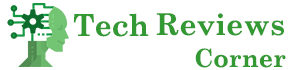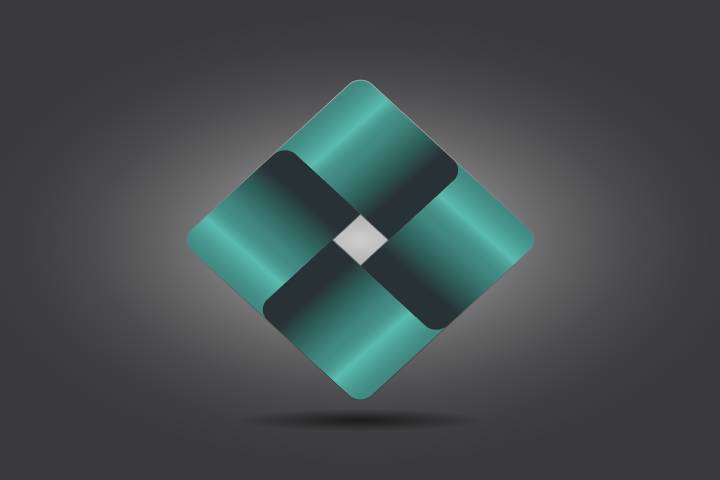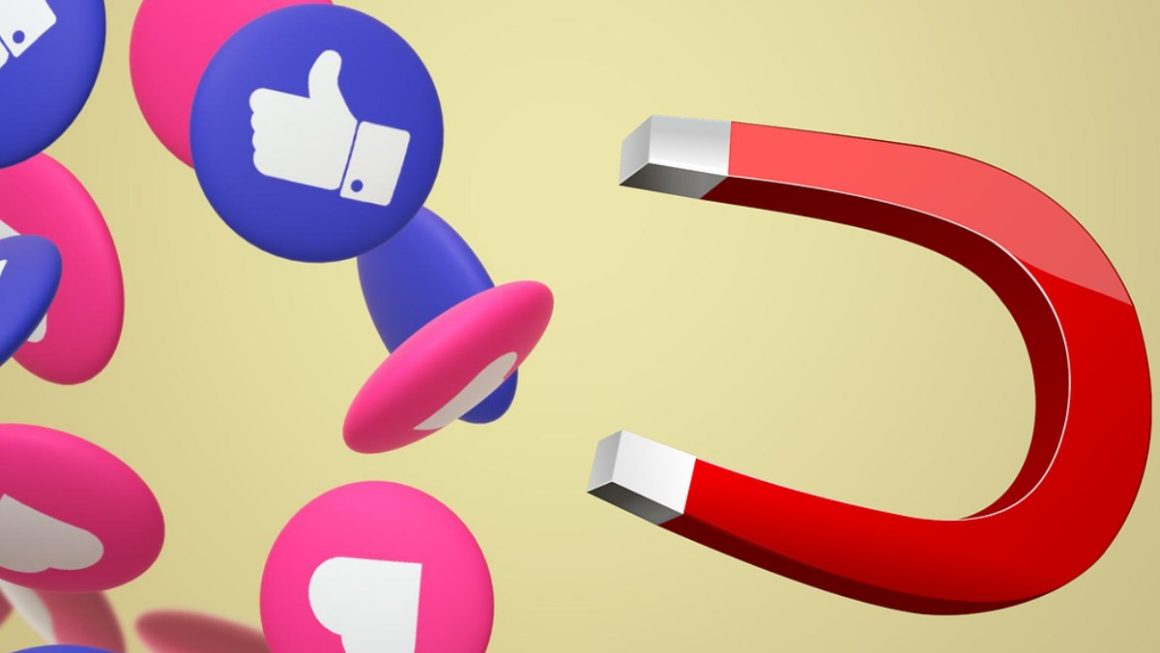You’ve got a business, a product, a service, a message – and while you may know your brand better than anyone else, the world doesn’t always get to see it in quite the same way.
You need that one identity that will stand out from the competition and show everyone exactly what you’re all about. This article will show you how to create that identity in minutes with Adobe Spark’s new logo maker.
Table of Contents
Using Adobe Spark’s Intelligent Logo Maker
1. Find The Right Logo
Step one is simply finding a logo that works for your company. Several online services are available to help you find the right one, including Adobe Spark’s logo maker. Try searching for a design that your company already uses or that looks professionally presented. You can use this logo as a template and then change the name, color scheme, and other elements as necessary.
According to Adobe Express, knowledge and expertise in creating graphics and logos can be done in various ways. With this logo maker, you can use Adobe Spark’s expertise to create a logo using its template or create your own using the interface. The possibilities are endless.
2. Review Your Logo
After you’ve picked your logo, it’s time to review it in Adobe Spark to make sure it’s what you want. Open the logo maker and follow the simple steps. Test your logo with other colors to see if it works in light and dark colors, or change the color to see what will happen. You’ll want to keep track of which colors work best for your business.
Once you’re done editing and reviewing your logo, save it before moving on. Your edits can be saved as a new copy, so pick a name for the new file that you will easily be able to find later.
3. Test Your Logo Online
A logo generator helps you create your logo, but you’ll want to test it out before sending or posting it. Adobe Spark’s logo maker allows you to create your logo, test it online, and then share it with whomever you choose. Your company can use this new logo to promote your brand across the web.
All of this is done with just a few clicks within Adobe Spark’s interface. Any changes that need to be made are easily done through the interface, allowing you to create the perfect logo for your company. In minutes, you’ll have a highly usable logo that reflects your company accurately.
Steps on How To Use Adobe Spark’s Intelligent Logo Maker
If you want to create a new logo, follow these steps:
- Either start fresh by filling in prompts from Adobe about your business or select a design from the templates provided.
- Pick a style that matches the feel of your business – you can choose from bold, elegant, modern, or decorative.
- Select an icon by choosing a keyword that is relevant to your brand. Browse through the options until you find one you like.
- Choose a logo. Adobe Spark’s logo maker will generate several different logos based on the options you previously chose.
- Edit your logo. You can change the colors and font – keep in mind your brand colors or theme and keep it consistent.
When You Are Finished
After you’re finished designing your logo, click on “download and save.” Double check it to make sure it looks exactly how you want it. You’ve successfully made a logo, and now it’s ready to be shared with the world.
Also Read: How We Can Boost Our Business With Vertical Social Networks