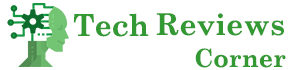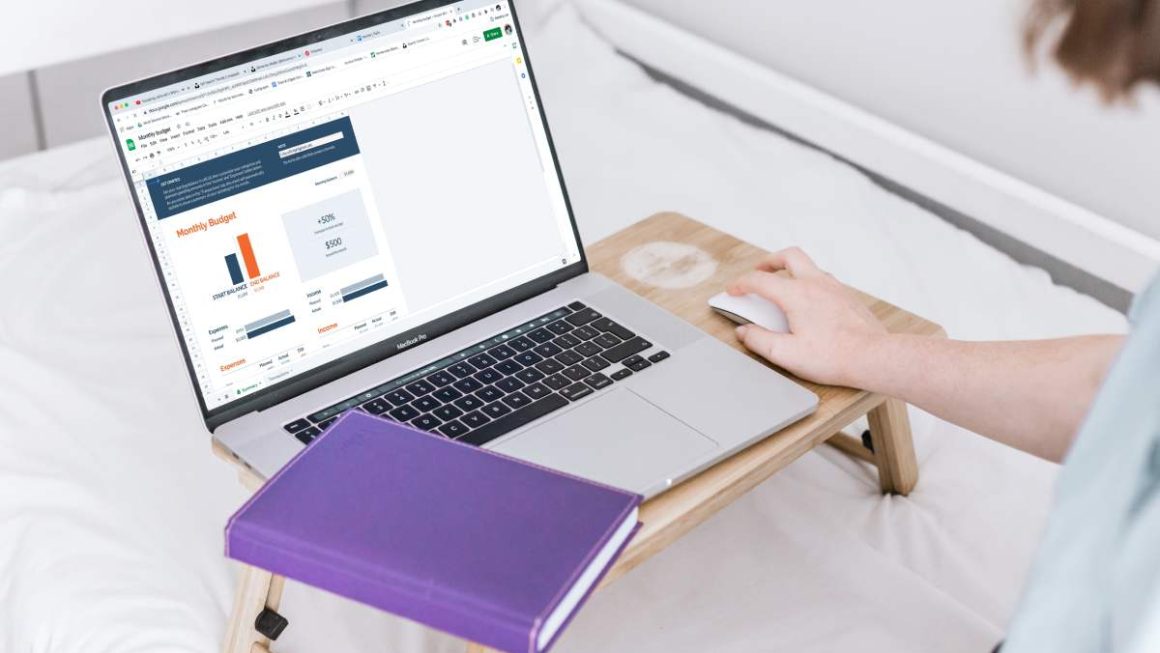PDF is a very common file format that is relatively small and rarely experiences formatting issues. While they are already very small in size, there are ways to make them even smaller without sacrificing quality.
Table of Contents
What is a PDF?
A Portable Document Format, or PDF, is a type of file that cannot be modified by normal means. You need a program like Adobe Acrobat to make edits and changes. This file is easy to print and share. Another benefit is that it works on all operating systems.
While many PDF files are text-only, you can also add images and other multimedia files depending on your needs.
Splitting the PDF
One of the best ways to reduce a PDF size without sacrificing quality is to split PDFs. This is a process that allows you to remove unnecessary pages so that only relevant pages remain.
For example, you might have a PDF that’s 100 pages, but you only need five of them. You can split the file so that the others are discarded. This can make the PDF significantly smaller.
PDF Optimization
If you have Adobe Acrobat, there is a tool to reduce the file size with ease. It’s called PDF Optimization. While the best compression will reduce quality, you can control this in advanced settings.
Make sure that you choose to keep the quality high. This ensures that the PDF will be smaller but still look the same.
This gives you the most control over the PDF compression. While the other tips here will definitely reduce your PDF size, the PDF Optimization tool is best for those who want complete control over the compression.
SmallPDF
This is a service that allows you to reduce PDFs without changing the quality. There is both a free and paid version of this service. The free version will enable you to compress two PDFs per day, and you can only do a basic compression. This is the best one for quality.
You can pay for the strong compression, and this is best if you need the PDF to be as small as possible. The problem is that it will reduce the quality. It’s good to have this option, but the basic compression should be able to reduce the PDF by 50 percent without quality issues.
Mac Users
Mac users have a special way to reduce PDF file size through the Preview program. This is the program that opens most images and PDFs. Open the PDF and then go to “File” and “Export.”
Check the bottom of the menu for “Quartz Filter.” This gives you several options that can alter how the PDF is saved. Select “Reduce File Size.” This will make your PDF smaller without making it look blurry.
Conclusion
While Adobe Acrobat gives you the best ways to reduce your PDF file size, other options are available if you need them. Be sure to use these tips if your PDF is too large, but you don’t want it to look blurry and unpresentable.
Also Read: How To Identify Cyber Security Threats At An Early Stage